This section covers how to add, update, manage and delete a course from the application.
Both Courses and Resources can exist on their own, but a Course must be associated with a Resource before a Training Session can be created. A single course may be offered by multiple resources. Likewise, a single resource can offer multiple courses. For training being provided internally, simply add your own company as a training resource and treat it as you would any other training resource.
To start, choose Courses from the home page.
This will open the Course List page. On the top black ribbon of the header are the choices Add Course or Merge Courses.
Adding a Course
To add a course choose the Add Course option from the Course List screen. This will open a blank Course Update form.
The fields in this form are mostly self-explanatory. While it is not necessary to add information to every field when first adding the course, the Course Name is mandatory. Category, Notes, Costs and other fields can be easily updated using this form at a later date.
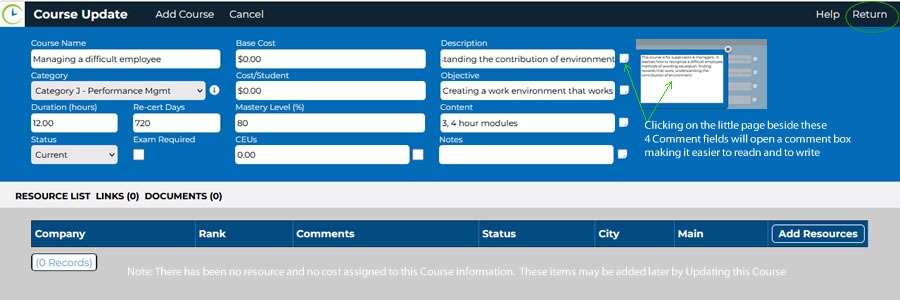
Once the available information has been added to the blank form click the Return button. This will save the new record and return you to the Course List screen.
When adding multiple courses at the same time, after entering information for the first course, you can select the Add Course feature from within the Course Update form to save your entry and pull-up another blank entry form. You may continue adding courses in this manner until you are finished.
Updating a Course
In order to update a course, you must find and select it from the Course List screen.
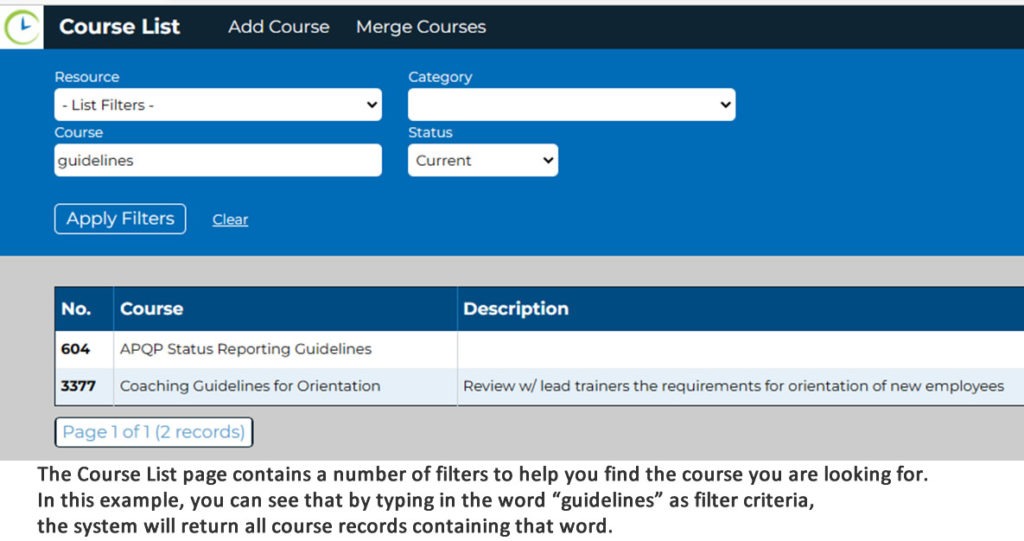
Below the black ribbon is the blue header of the Course List screen. Below this is the list of existing courses. Inside of the blue header are options for filtering to find a course. Filtering will narrow the option of choices and provide a manageable list from which to choose. Once you have chosen filter options, the Apply Filters button must be pressed to narrow the list. To clear all filters, press the Clear button to return all available courses to the list. Courses listed below this header may be managed, updated or deleted.
To update specific course information, simply click on the course record. This will open the Course Update screen. Use the fields in the blue header of this screen, to update the course information. While the delete option exists on this page as well, it is only possible to delete a course that has no historical training sessions associated with it and has not been assigned to a resource. The recommended approach in dealing with old course is to simply change their Status from Current to Obsolete. Likewise, obsolete courses should also be removed from the Position Course Lists. This step is easily handled from the Position List using a built-in course management feature.
Below the header of the Course Update screen are the resources related to the course. In this area changes or additions to the resources – for this course only – are available.
To associate a new resource to the list, select the Add Resources button and choose a resource from the drop-down list.
The list of resources shown here is based on all the resources existing in the system. If looking to add a new resource, first start by creating it from the Resource List. While performing that task, you can easily associate the Course with the Resource from that same page. It is important to note that you can associate resources to courses in the Course Update page, and courses to resources in the Resource Update page. The Resource List is available from the Main menu of the home page.
*Note: If the resource has conducted one or more training sessions for this course it cannot be deleted. This is to prevent the loss of historical training data. Instead of deleting these resources we recommend changing the status of the resource in this list from ‘Active’ to ‘Inactive’.
Each course must have a category and this is often a good filter to choose.
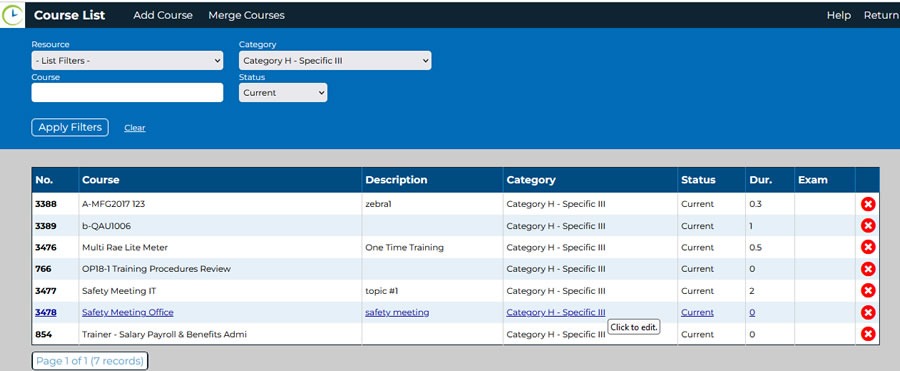
To delete a course from the list, click the red X in the farthest right column.
* Note: It is not possible to delete a course from the list after it has been assigned to a position, session or employee. This is to prevent the loss of historical training data. Instead of deleting courses we suggest changing the course status from Current to Obsolete. If you need to delete a course, you must first delete all occurrences of that course from the system.