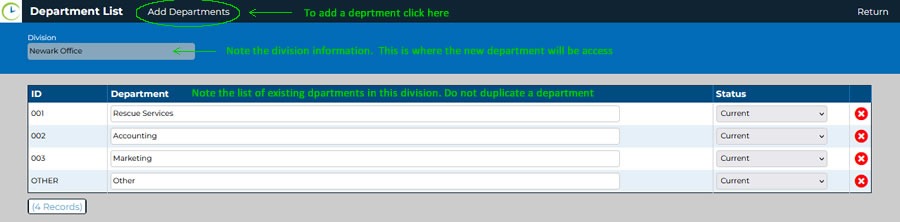When the Company button on the Employee List Home Screen is clicked it will open the Company Update form. In this section we will address the options available on the bottom black ribbon of the header.
Division List
Company is the first tab to select before adding an employee.
The reason for this is, each employee MUST be assigned 1) a division AND 2) a department. The Company tab is the only place to set up both of these pieces of information if they do not already exist.
*Note Even companies that have only one location MUST add a division to their list in order to manage departments and add employee
Pressing the Company button will open the Company Update screen:
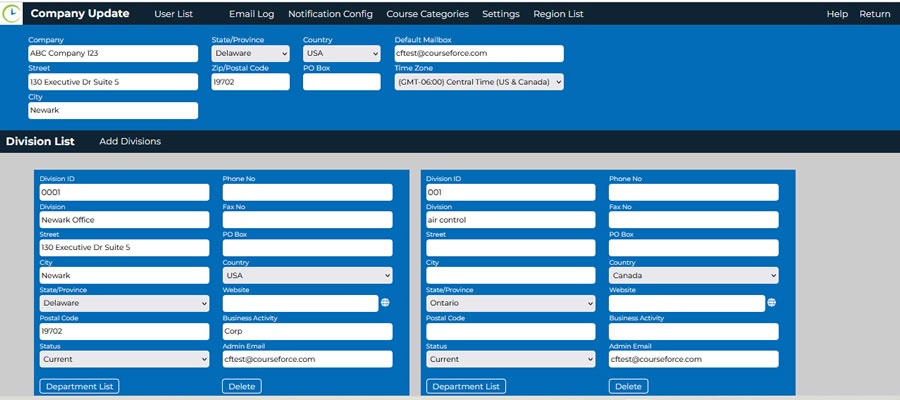
This screen shows the company information in the darker blue section at the top. Options are shown in the top and bottom black ribbons. Underneath the bottom black ribbon, all existing company divisions are shown in separate forms. Each separate division form allows the user to open the Department list for that Division.
Use the bottom black ribbon of this header screen to add a division if the required division is not listed.
The Add Division Screen will open a blank division form:
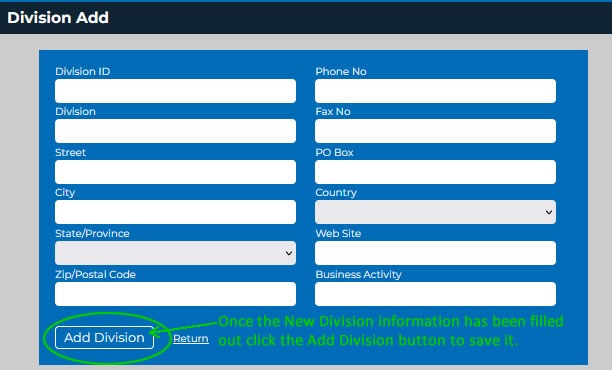
This division will now be available as an option.
*Note: Notice the structure of existing Division and Department IDs. Your company has likely issued an instruction or directive regarding the specific structure of IDs assigned to all data sections. It is best to replicate the structure of existing ID formats encountered.
Departments
The Add Department option will be available at the bottom left side of the new Division form.
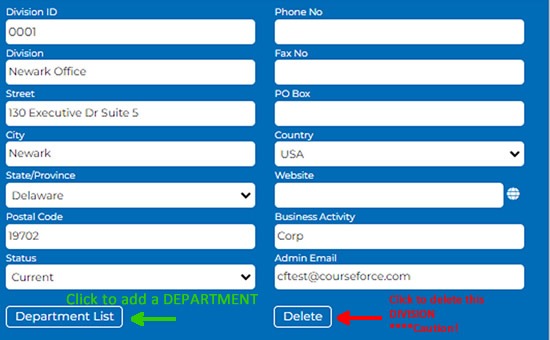
Adding the Department is similar to adding the division.