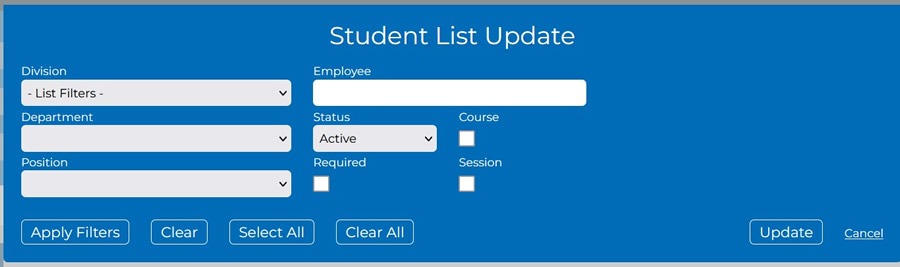This section covers how use the Employee Training Portal.
Assigning employees
The company may assign limited administration rights to supervisors and managers which will allow them to manage, assign and update the training requirement and records of members of their unit. This type of access will be assigned through the Application Users form. If such an employee has access they may use the employ access portal.
An overview of the employee access portal
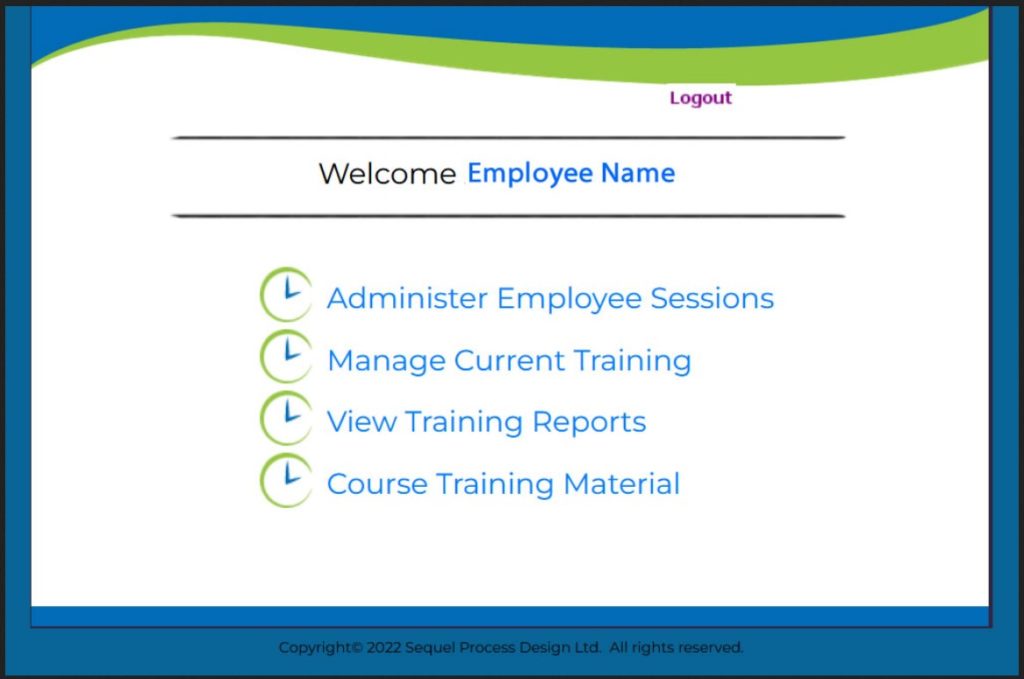
The 1st option allows the user to view the training records of their direct reports. Through his option the employee user will be able to
- add Date Complete
- add Notes
- Edit List
The 2nd, 3rd & 4th allows the user to view their own records.
Administering Employee Sessions
When the choice Administer Employee Sessions is clicked, the Session List will be opened and the entire session list will appear below the header.
The user may choose to apply filters to narrow field. If you wish to filter by one of your employees, the session list will be shortened to show only the course sessions applicable to them.
While this list shows only the courses applicable to that employee, to proceed a course must be chosen, by clicking, in order to reach an editing point.
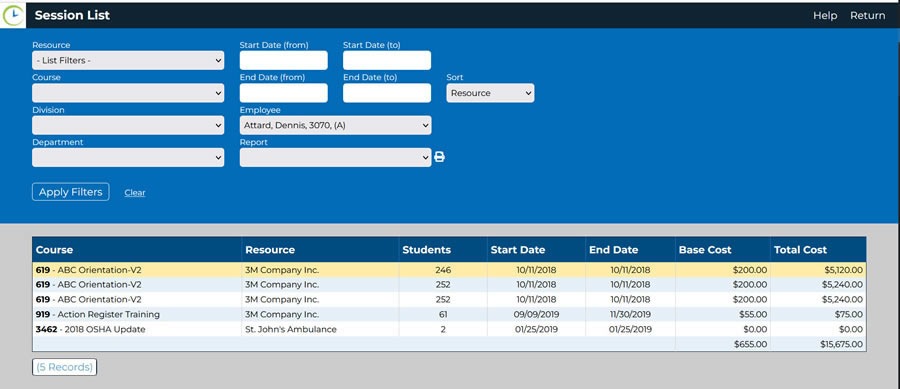
Clicking a course will open the sessions list for that course. The employee name by which the Sessions List had been filtered will appear with the entire student list for the course chosen from the list. Only employees who are direct reports to the Employee User. Those editable employees will be apparent by the open Date Complete and Notes boxes.
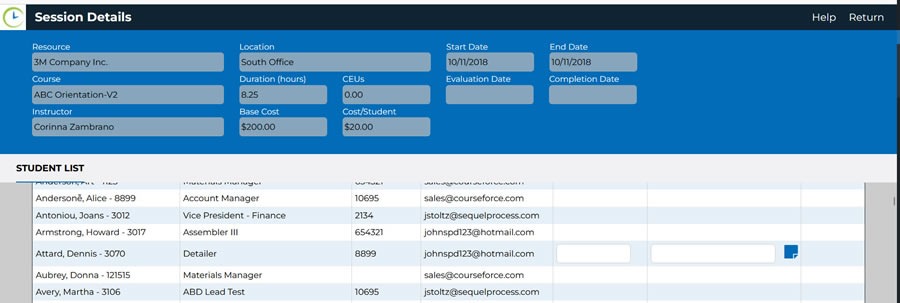
There are no sections of the main header which will be editable to the Employee User. There is an option – Edit List -on the top ribbon of the Student List which will allow an Employee User to add a student to the list. The form is intuitive and requires no explanation.
Student List Update