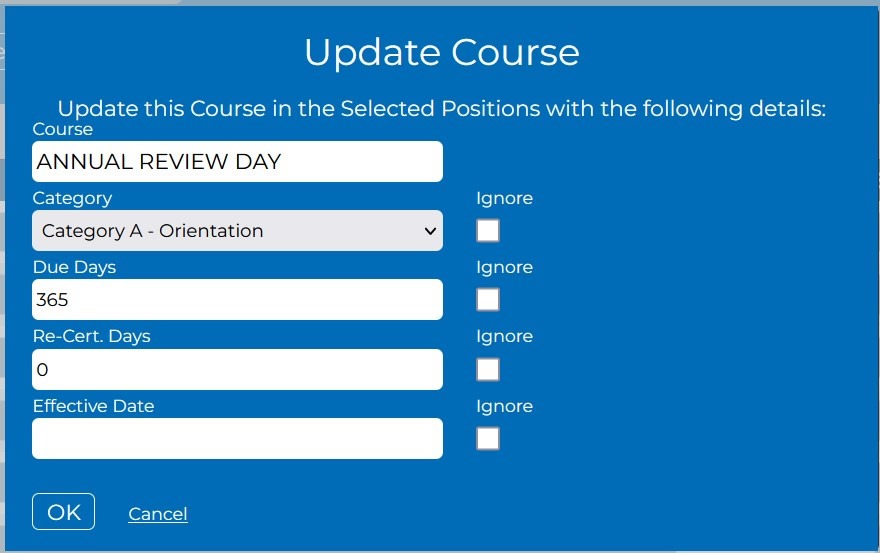Positions are basically job titles. To perform a job with proficiency, it is beneficial to ensure that the training for all positions is consistent, evolving and verifiable regardless of the person holding the position. Required training is determined by government legislation, industry standards, unions and company or corporation policy.
The Courseforce system ties training requirements to positions. It also ties people to positions. Any employee may hold more than one position. For example, an Account Manager may also be the company’s Health and Safety Representative. The training for each of these positions is quite different. The system will ensure that all Account Managers are assigned the same training requirements for their position. It will also ensure that all Health and Safety Representatives are assigned the same training for their position. When a person is assigned more than one position, that person will automatically be assigned the training requirements for both positions. When a position is removed from an employee’s responsibility, the training requirements will automatically be removed.
Training requirements, which are tied to positions, are controlled through training sessions, resources and dates.
Open the Position List by choosing choosing Positions from the home screen.
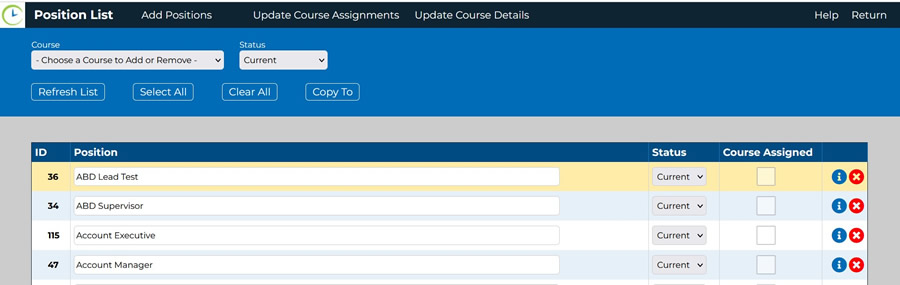
On the top black ribbon is the options to Add Positions. This button opens a simple intuitive form that allows a new position to be added by typing a name. Typing in the blank space will produce a list of positions with similar names. This helps ensure that position names are not duplicated. Once the name has been entered and the return button is clicked a pop up message will appear confirming the newly created position has been saved.
Update Course Assignments and Update Course Details are options which require a course to be chosen from the list before opening any options.
A mass update may be made from the Position List by choosing a Course and clicking in the box under Course Assigned inside of the position list below the main header, to add it to the positions chosen.
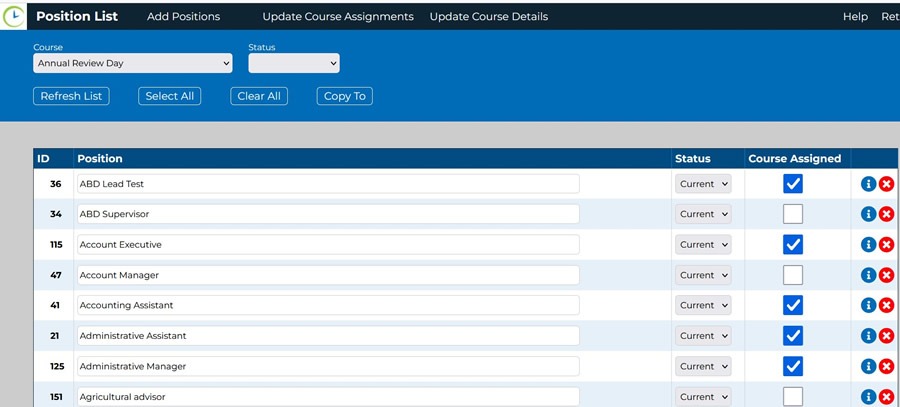
Clicking on Update Course opens a form in which the course details may be update.