When browsing through the Courseforce system for the first time you will note that the structure of the main screens are similar.
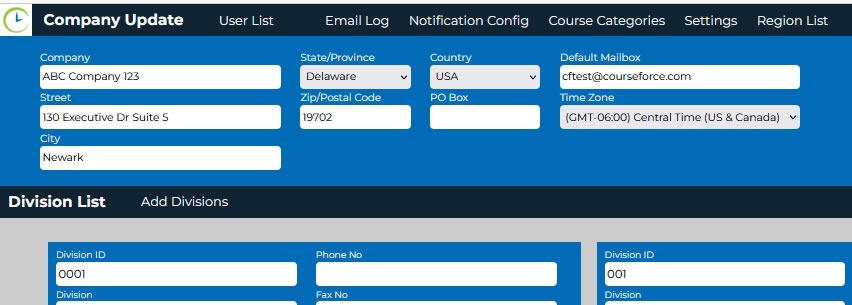
- The black ribbon above the blue header often has options which will open forms or lists which allow functions to be performed.
- The blue header has options for applying filters to narrow the search for specific information.
- The black (sometimes white) ribbon below the blue header often has options for opening forms to allow the addition of information. *this ribbon is not always part of the group header.
- The information below the bottom ribbon is a list of all recorded information pertinent to the group header.
*The above screen shows the Company Update list. This list is opened when the Company option is chosen from the Employee List, which is the Courseforce Home screen.
See the employee list synopsis
This application is designed to be intuitive. While initially becoming familiar with the Couresforce application, the user should apply filters, open records & forms and move between screens without adding or altering records. This will build an increased understanding of the functions and interrelated data structure. Purpose and reason will become apparent.
While reviewing this help document, there will be access to See the synopsis options at the top of many of the posts. Choosing this option will open a PDF file showing the bare essentials of information with regard to the subject of the post. It is a useful tool for getting an overview of the subject matter. For more complete information, refer to the full subject page/section.
Overview of the 5 core data groups:
The standard Courseforce system is made up of 5 main groups of information plus the report generator.
When the application is opened, the Employee List is loaded as the Home Screen. At the top right side of the of the screen are the buttons to access any of the 5 main groups or the report generator.
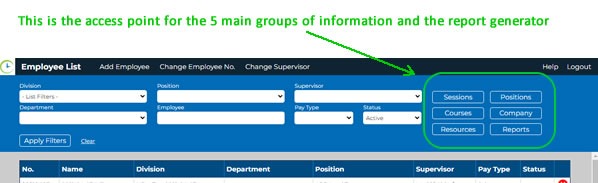
These 5 main groups are data groups which hold information in tables such as The Company information table displayed and explained here:
| Field Name | Description |
| Company | Name of your company or organization. |
| Street | Address. |
| City | Address. |
| State/Province | Address. |
| Zip/Postal Code | Address. |
| PO Box | Address. |
| Country | Address. |
| Default Mailbox | Training administration email address, used in student training notifications. |
| Time Zone | Time zone of your organization. |
The Company Group data is preloaded at the point of delivery and cannot be modified by anyone other than the application designer. User Categories are also preloaded, however, descriptions of the categories may be defined by application users.
The various types of users and their allowed access will be determined by your company.