This section covers how to add and update Employee assigned training
To update an employee’s training record, go to the Employee List (Home page) and click on the employee whose record requires updating. Use the filters in the header to narrow the list of employees to choose from as required. Clicking on the employees name will open that employee’s record in the Employee Update screen. In this header are options to update an employee’s training information.
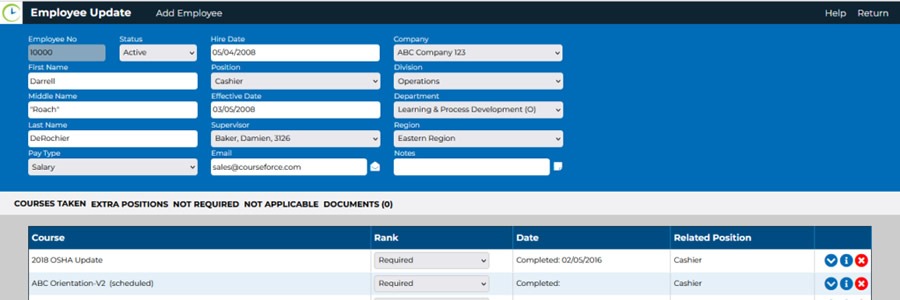
On the bottom white ribbon are options that will provide information available and the ability to add to the records for these options with regard to this employee.
- COURSES TAKEN: This is the default information shown when the Employee Update screen is opened. It is a complete list of the training information for that employee. The option / button is provided in order to return to this list if other options have been chosen.
- EXTRA POSITIONS: Opens a screen that will allow additional professional positions to be assigned the this employee. If there are more than one position assigned to this employee, a list of positions will be shown.
- NOT REQUIRED: Opens a screen which will allow the assignment of the courses the employee is not required to take based on previous work or educational experience. If there are courses which are typically assigned to this position but this employee will not be required to complete them add them to this record. A list of required but not assigned courses and the reasons for the assignment excuse will be shown.
- NOT APPLICABLE: Lists the courses the employee is not required to take because the course is not directly related to their specific job function within their position assignment. If there are courses which may seem to be applicable to this position but are not required to be completed add them to this record. A list of all entered courses will be shown.
- DOCUMENTS (count): List of documents related to the employee and uploaded by training administrators. Use this screen to add or view these documents.
*Note: Changes made to the employee’s record may affect the course list assigned to that employee as mandatory courses are immediately assign to specific positions.
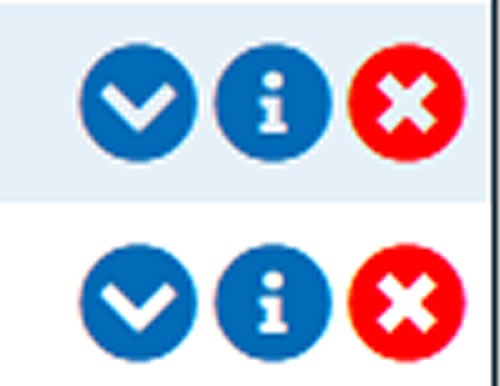
Directly beside a course on the list for each employee specific Course table are 3 symbolic icons.
- Clicking the check mark will toggle between the record being visible or hidden. It is useful to hide out-dated courses rather than deleting those specific records, to shorten the viewable list.
- Clicking the i will open the Session Update screen to allow editing of the record.
- Clicking the X will delete the record. A warning will be issued before the record is deleted.
*Note: There may also be a small green + sign which will allow a new session for an existing course to be added. Clicking the + will open the Session Update screen.