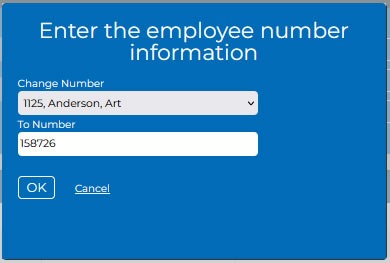This section covers how to add an Employee to the system
*Note: Every employee must be assigned to a division AND a department. Every company must have at least one division. If the appropriate department does not already exist in the system, it must be created before an employee’s information can be saved and added.
To add an employee hit the return button at the top right of the black ribbon on any page until you have returned to the home page “Employee List”. The header should look like this:

- Choose the Add Employee link – on left side of the top ribbon – to add a new employee
- *Note: The application will not allow more than one of the same employee number
- Choose the Change Employee No. to assign a new number to an existing employee
- Choose Change Supervisor to assign an existing employee to a different supervisor
*Note: Change Supervisor is a “Bulk Change”. This feature allows you to substitute one supervisor for another for every record in the Employee List. For example, if a person in a supervisory role leaves the organization, then you can assign their replacement to all people currently having the now old supervisor assignment. Individual Supervisor assignments can be made in the Employee Update page.
Clicking the Add and Employee button will open the Employee Add form:
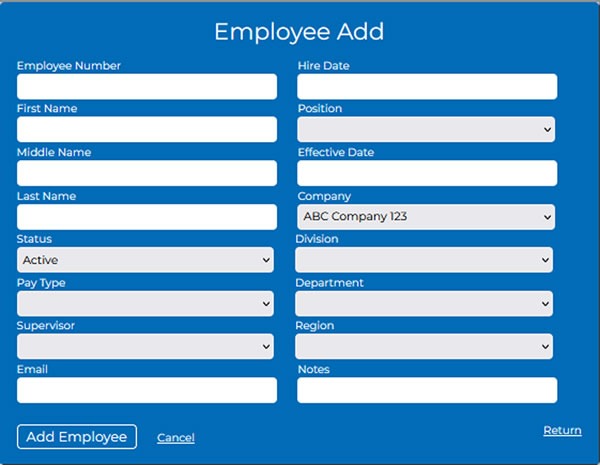
*Note each employee has a Hire Date and an Effective Date. For new employees these dates will be the same however, when an employee is assigned a different position, the effective date will change to reflect the start date of the new position. This is important because base training requirements are tied to positions.
To make changes to an existing employee – see update an employee’s record
Once the required information is input to this form, click the Add Employee button and this new employee will be added to the list of existing employees and any changes to existing employees will be update in the system.
*Note: Every employee must be assigned to a division AND a department. Every company must have at least one division. If the appropriate department does not already exist in the system, it must be created before an employee can be added or an error message will appear.
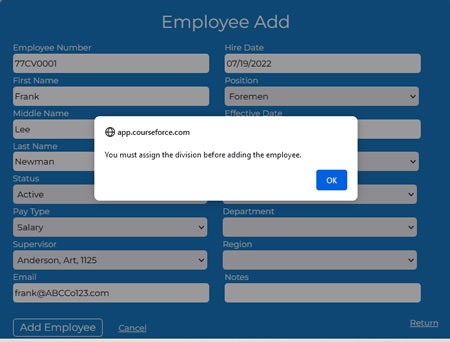
To change an employee’s number select the Change Employee No. option on the black ribbon above the Employee List header. This will open a form with a drop down list of employees showing their number and name. Choose the employee whose number you wish to change and enter the new number into the To Number field. When you choose OK, this employee’s number will be changed throughout the system.