This section covers how and when to merge courses in the application.
Here is the classic example of when two courses should be combined into a single course: One administrator adds a course and another person adds the exact same course. Both these courses have their own unique ID within the system, but they are in fact the same course and should be interpreted as such. The problem arises when both of these course have been used in the system as part of training configuration and/or training history. When these two courses are merged, all occurrences of the one ‘From’ course, throughout the system, will be changed to the other ‘To’ course. As a final action to remedy the problem, the ‘From’ course is now deleted from the application.
This Merging action is essentially a bulk-update on your Courseforce data, and as such, should be exercised with caution.
To start, choose Courses from the home page.
This will open the Course list. On the top black ribbon of the header are the choices Add Course and Merge Courses. Choose Merge Courses.
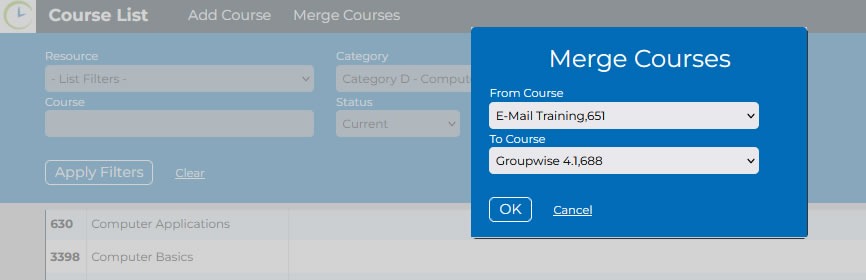
The Merge Courses form will open. Choose the “From Course” name and “To Course” name and then select OK. A pop-up window will appear to confirm “Are you sure?” you want to make this change. Keep in mind, the redundant ‘From’ course will be deleted from the system. Choose OK when certain.
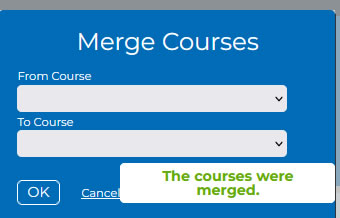
After choosing OK from the confirmation pop-up message, a new message will appear indicating the courses have been merged. The Merge Courses form is cleared, and you can continue merging additional courses, or simply exit the form.