This section covers the Student List along with the Expenses and Documents all found as options on the white ribbon under the Session Update header.
Underneath the header of the Sessions Update screen is the list of students who are / have been assigned to the session whose information is in the header. This is the default information shown.
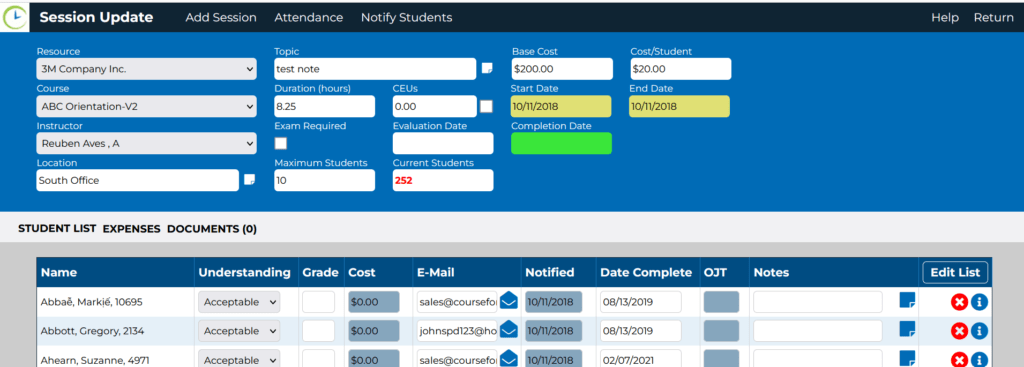
The Student List allows specific application users, assigned by the company, to add information into any of the white squares. The folded page icon beside the note square indicates the field/ box can be expanded to see / add more information. The red X will delete the record. The small italic i will open the Employee Update screen, showing all courses assigned to each position for this employee.
The Expenses option shows the list of expenses associated with the course session for each employee. The red X will delete the record. The small italic i will open the Employee Update screen, showing all courses assigned to each position for this employee. Recall that all Positions will require pre-determined course requirements.

The Expenses List allows specific application users, assigned by the company, to add information into any of the white squares.
The Document option allows the collection of uploaded documents such as meal receipts, certificates etc. to be attached to the record of this student at this session.